I've added a phone based web-app to the FCCGolf.com website that will allow you to quickly
see the weekly calendar and teams without having to log into the main site, and is formatted
to fit your phone screen. Using your web browser on your phone, go to:
https://www.fccgolf.com/q.aspx.
If you are reading this on your phone, CLICK HERE to go to the web-app using your browser.
Weekly Calendar
The first page to come up is the Weekly Calendar page. Clicking on the <<< button will go to the previous week, and clicking on the >>> button will go to the next week. Clicking on a Day row will open up the Teams page. The current day is highlighted, and a 'Go to Schedule' button is available on the bottom of the screen. Clicking on this button will take you to the Schedule page.
Teams
The teams page shows the team assignments and points. If there is any special information about this day's round, it will be displayed in a red note box above the teams list. Historical data is available as well, going back to the first deployment of the system in 2013. Clicking on the Done button will return you to the Weekly Calendar page.
Log In
The first time you go to the Schedule page in a session, you will have to log in. Use the same username and password as you would on the PC, and click Remember Login to save the login data on your phone. When you click Log In, it will take you to the Schedule page.
Schedule
The Schedule page shows which players have signed up for each day in a given week. The first row in the table will always be the person signed in, and is the only row that allows changes. (In other words, you can only change your own schedule) To schedule to play, click the checkbox for the specific day. Click a checked checkbox to 'un-schedule' a day. You can only change the schedule for the current day going forward. Clicking the Hide Blank Rows checkbox will hide all players who have not selected any days to play this week. Clicking on the Back button will return you to the Weekly Calendar page.
You will still need to log into the full website in order to view or update your schedule or profile.
Setting up a shortcut in your browser will allow you to quicly and easily access this new web-app.
If you have an iPhone, you can create an icon on your home screen that will take you directly to the web-app in your browser. Follow the steps below:
First ...
Then ...
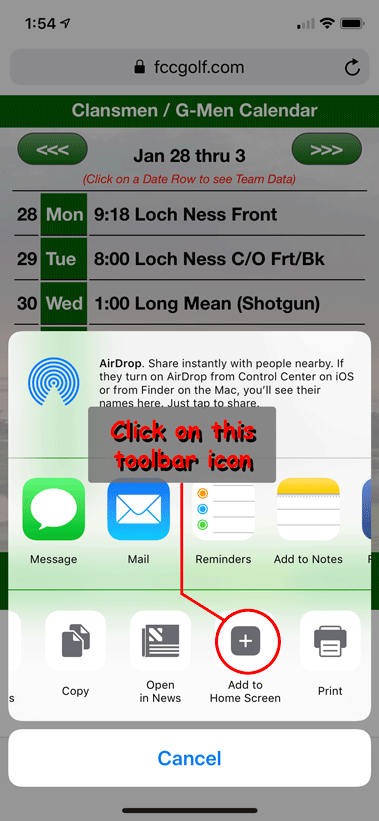
Finally ...
Let me know if you have any questions,
Jack
Jack Psiris
jpsiris@mac.com